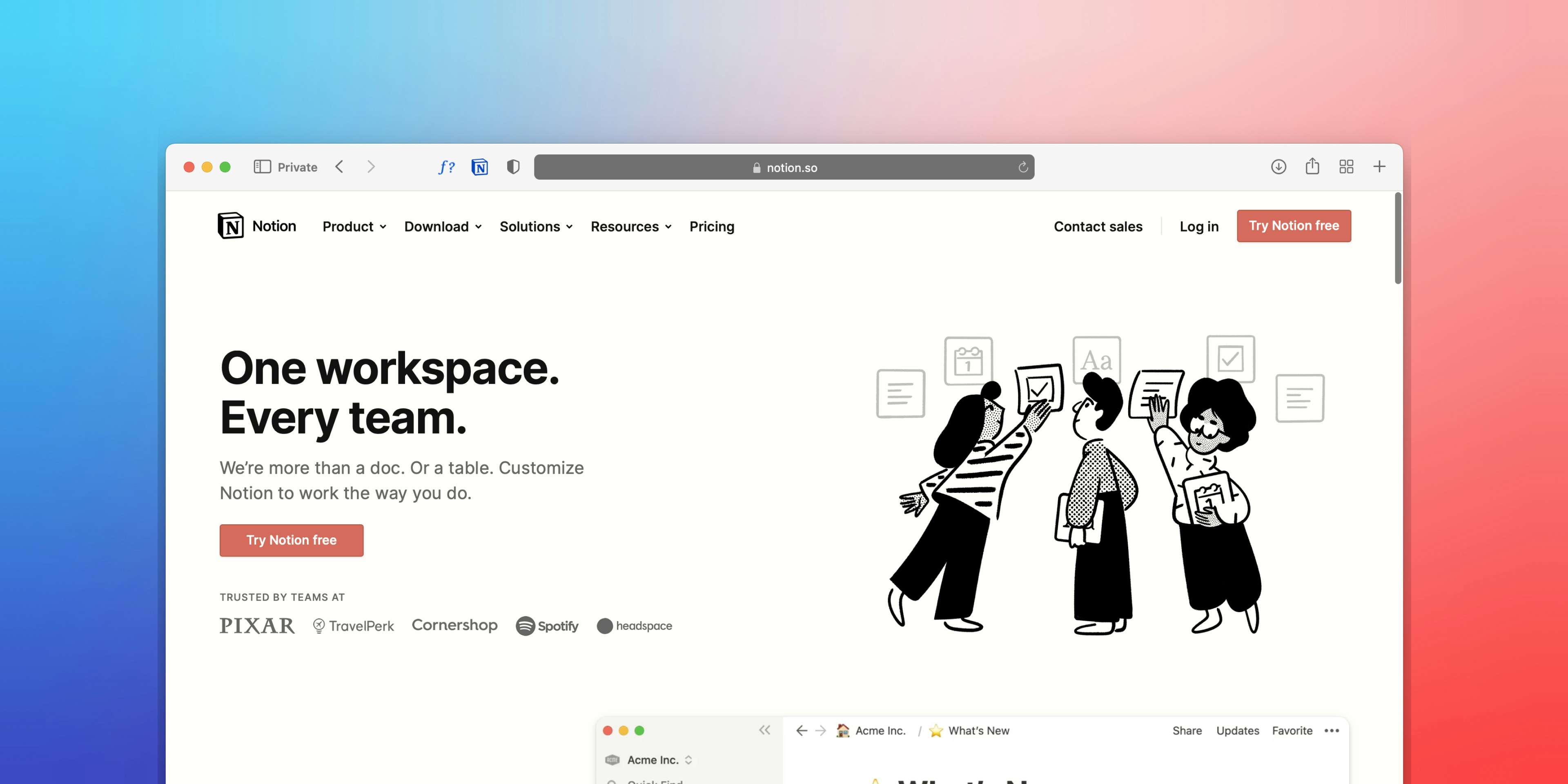Introduction
Hey devs! Whether you're building personal projects or powering client websites, managing content efficacement is crucial. Let's dive into how we can harness Notion's api to create efficient and dynamic websites. Fun fact, this blog is using Notion as CMS.
Prerequisites
- Notion Developer Account: Sign up for free at https://developers.notion.com to obtain your secret token.
- Notion Database ID: Identify the unique ID of your Notion database within its web URL.
- JS Framework Project: Ensure you have a project set up using a framework like React, Vue, or Next.js.
Step 1: Secure Your Secret Token
- Obtain Token: Create a new integration on the Notion Developers site, providing a descriptive name and choosing "Internal Integration" to keep it private.
- Grab the Secret: Copy the "Internal Integration Secret" and safely store it in your project's environment variables file (e.g., .env).
- Select Capabilities: Grant required permissions like "Read all databases" and "Read/Write all pages."
- Keep It Private: Opt for "Private" availability, as we're using Notion as a headless CMS within our application.
Step 2: Structure Your Content: The Notion Database
- Create or Choose: If you haven't yet, construct a Notion database to house your content (blog posts, articles, projects, etc.). Use the same Notion account as the one associated with your developer token.
- Extract Your Database ID from web URL of database
- Store It Away: Safely store this ID in your environment variables file as DATABASE_ID.
Step 3: Install the Notion Package:
Terminal Time: Open your project's terminal and run the following command to install the @notionhq/client package:
npm install @notionhq/client
OR
yarn add @notionhq/clientStep 4: Fetching Database Data: Content on Demand
Now, let's write code to retrieve content from your Notion database:
import { Client } from "@notionhq/client";
async function fetchData() {
const notion = new Client({ auth: process.env.NOTION_SECRET });
try {
const response = await notion.databases.query({
database_id: process.env.DATABASE_ID,
filter: {
// Optional filtering (e.g., published content)
and: [
{
property: "Published",
checkbox: {
equals: true,
},
},
// Add more filters as needed
],
},
sorts: [
{
property: "Date",
direction: "descending", // Latest posts first
},
],
});
const data = response.results;
// Process your fetched data here!
return data;
} catch (error) {
console.error("Error fetching data:", error);
// Handle errors gracefully
}
}Step 5: Fetching Individual Page Data: Delving Deeper
To retrieve content from specific Notion pages (e.g., individual blog posts), we'll need the unique page ID
async function fetchPageData(pageId) {
const notion = new Client({ auth: process.env.NOTION_SECRET });
try {
const response = await notion.blocks.children.list({
block_id: pageId,
});
const pageData = response.results;
// Process your fetched page data here!
return pageData;
} catch (error) {
console.error("Error fetching page data:", error);
// Handle errors gracefully
}
}Conclusion
In this blog we have learned how to fetch data from Notion API. Use the fetched data in your frontend. Remember, the journey doesn't end here. Explore Notion Developer Docs to find more about Notion API features and keep yourself up to date.